Top 3 Computational BIM Workflows for Architects
For a long time, interoperability between Conceptual modeling tools and BIM software has essentially been nonexistent. Hence, instead of using the best tool for the job, a large section of designers chose to use one BIM software that they are most familiar with for both design exploration and interrogation, possibly losing out on creative freedom.
In a previous blog post, it was discussed why it is often better for designers to create a federated BIM model using Computational BIM workflows rather than struggle with the limitations of any one BIM system. Although integration of geometry from tools like Rhino/GH with BIM has always been a bit of a black box, many interoperability plugins have been developed to significantly improve the robustness of Computational BIM workflows.
Let’s take a look at the various Computational BIM workflows that are currently in use in the AEC Industry.
Top 3 Computational BIM Workflows for Architects (PDF / 3.5 MB / 30 Slides)
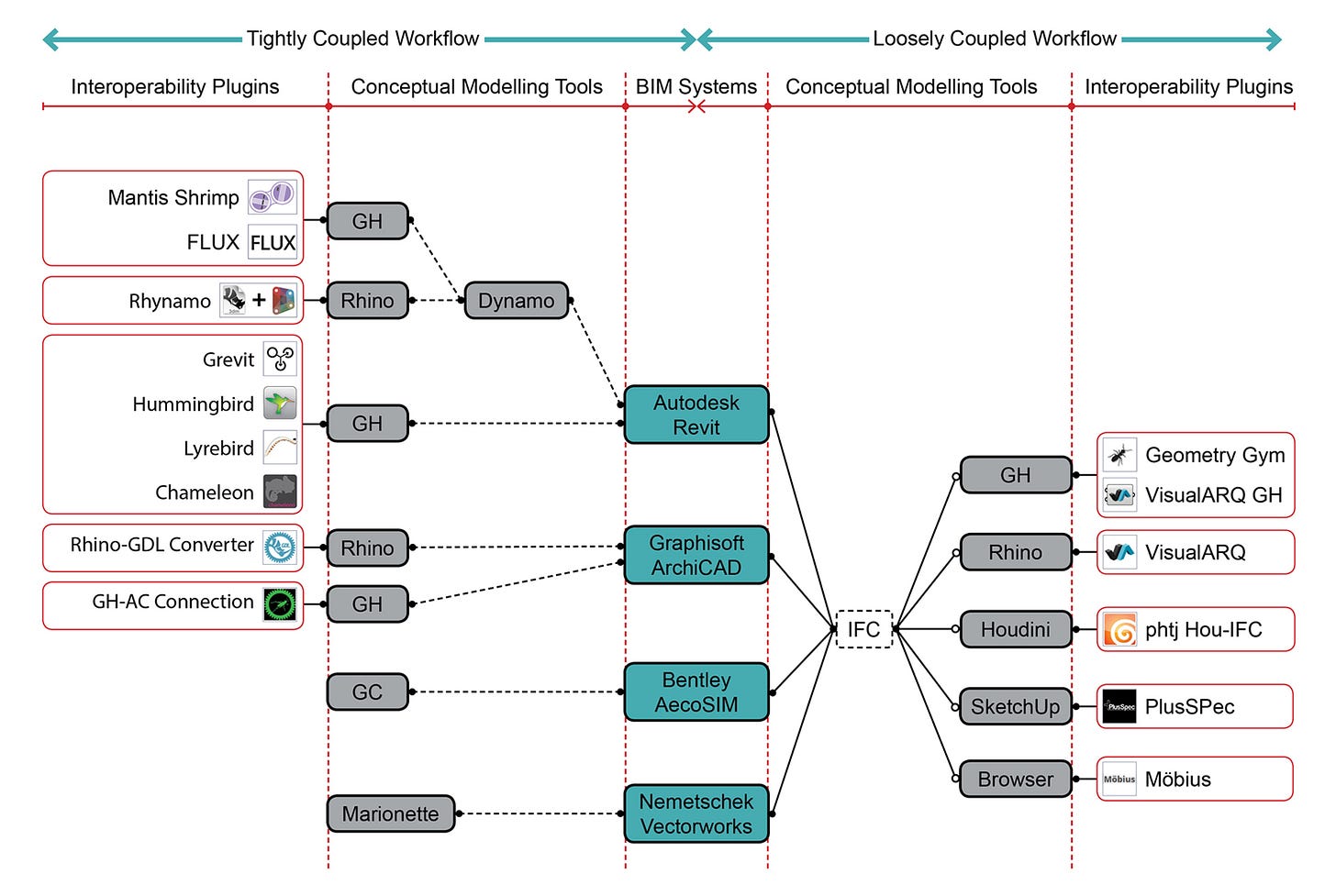
Computational BIM Workflows
Loosely Coupled Workflows
Patrick Janssen, in his research paper, had categorized Computational BIM workflows as either Tightly Coupled (fully compatible) or Loosely Coupled (fully interoperable). With the Loosely Coupled approach, systems are coupled through model exchange. The graph-based system typically generates data in a standard file format like IFC that can be directly imported into the BIM system. The Industry Foundation Classes (IFC) is a neutral, object-based, open file format specification with a data model developed by BuildingSMART.
Geometry Gym
A complicated workflow, but allows for greater parametric control over IFC properties.
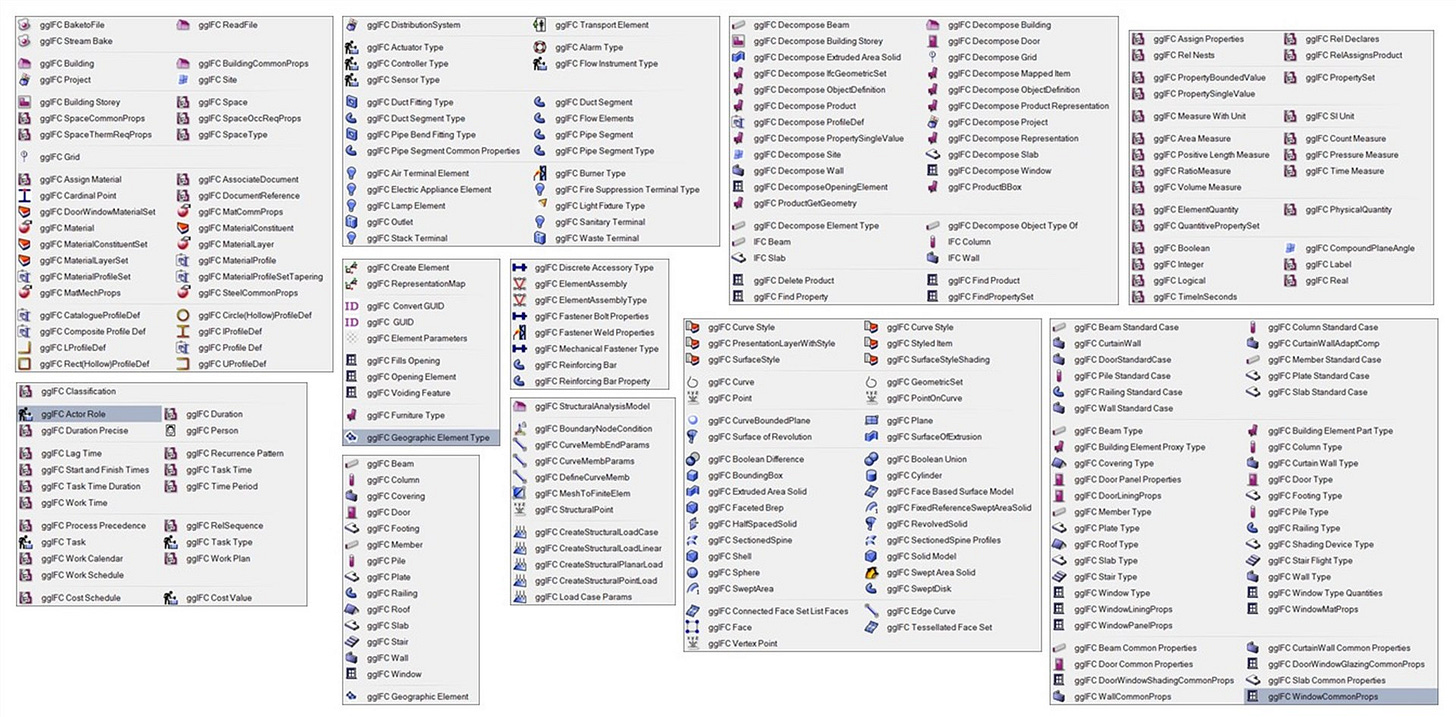
Geometry Gym for Rhino/GH
Geometry Gym takes the loosely coupled approach and generates data in OpenBIM formats (primarily IFC) that can be directly imported into any BIM software. This plugin uses the dataflow modeling capabilities of Grasshopper to directly generate the IFC exchange model, thereby avoiding the need for a separate exporter altogether. The advantage is that it doesn’t have to deal with the explicit geometry generated by the baking process. And it does a very good job of generating the IFC.
However, the disadvantage is that the dataflow model becomes riddled with data exchange nodes that have only marginal relevance to the parametric modeling task. These additional nodes significantly increase the complexity of the dataflow graph.
VisualARQ
An easy-to-use Rhino to IFC plugin.
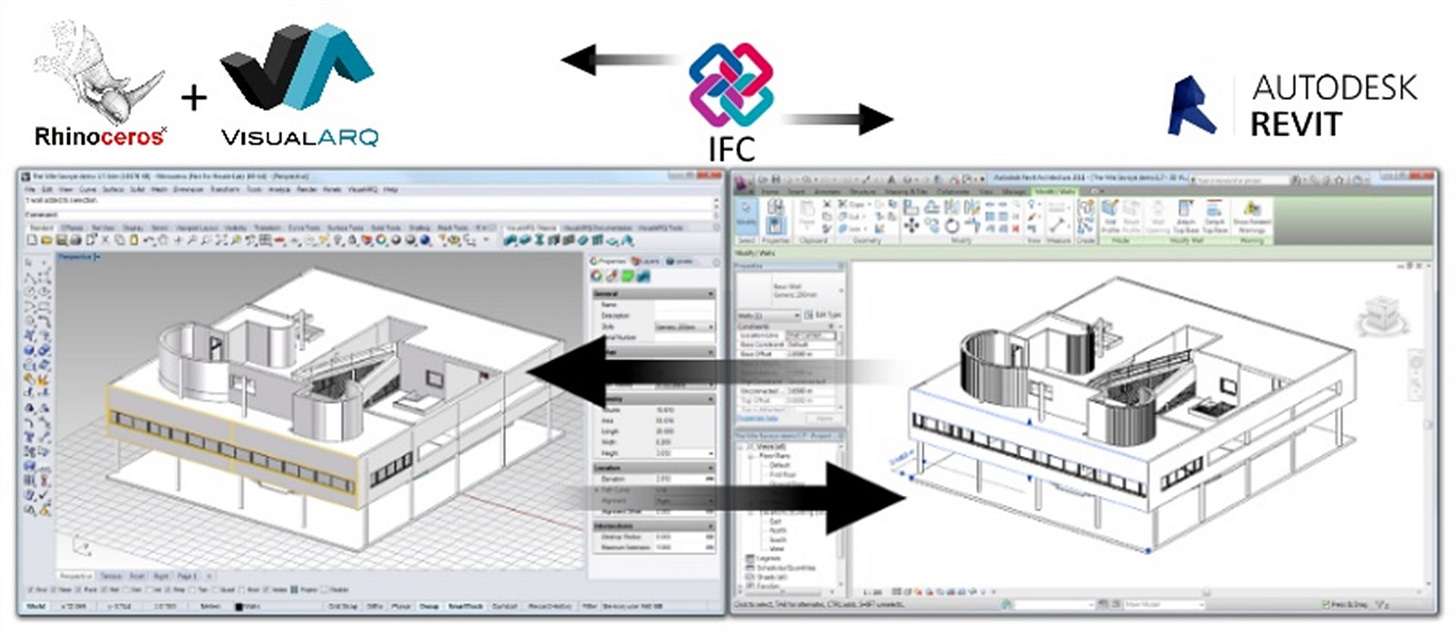
VisualARQ for Rhino/GH
VisualARQ supports import and export from and to IFC file format to exchange Rhino models with other BIM applications. It allows the user to create parametric architectural objects like walls, beams, stairs, doors, windows, roofs, etc. and control them parametrically within the Rhino environment. Block items such as windows and doors can be moved or modified within walls without the time-consuming process of rebuilding or patching wall surfaces as would normally be the case in Rhino.
However, not all Rhino commands are compatible with VisualARQ. One needs to get used to VisualARQ’s modeling toolset, which is a little different from Rhino, especially Boolean operations.
The best part of VisualARQ is it’s impressive ability to create, edit, and modify NURBS based BIM objects and add IFC tags to those objects, all from a familiar Rhino environment. The Grasshopper Components add-on allows you to work with VisualARQ objects directly from Grasshopper as well.
Möbius
A promising web-based Parametric BIM Modeler.
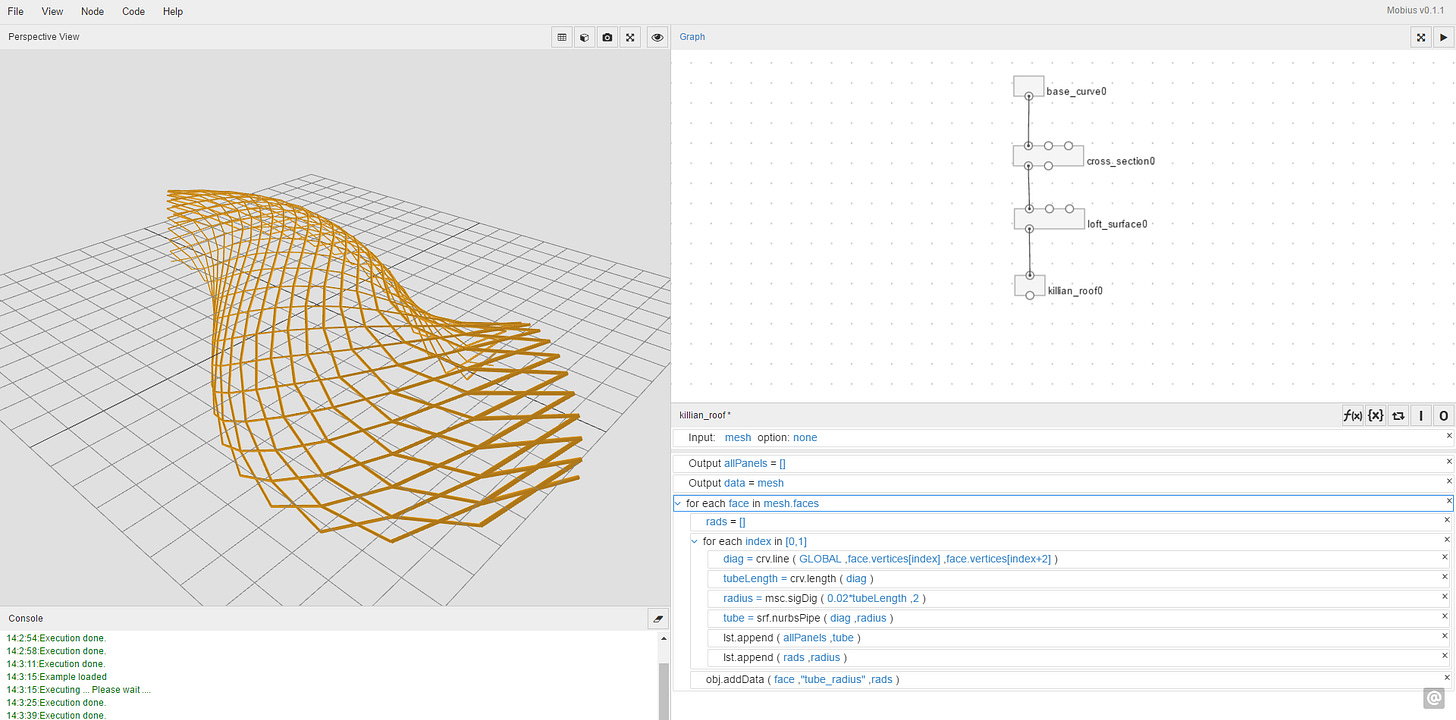
Mobius
Möbius is a web-based visual dataflow modeling environment for creating parametric models. It combines graph-based programming consisting of nodes and wires (like Houdini) and blocks-based programming consisting of sequences of code blocks (like Scratch) to support encapsulation, iterative looping, and higher-order functions. A big advantage is that Möbius runs entirely on the browser, on the client-side. It is developed as an Open Source project written in Javascript that allows users to save their parametric model as pure Javascript code. These scripts can then be executed in other environments, independently from Möbius.
Additional viewers and function modules are being developed for BIM and GIS. Its capacity to handle 'nimble BIM' models on the browser will determine its usability for Computational BIM workflows. Mobius is being developed by Dr.Patrick Janssen & Team at Design Automation Lab in NUS, Singapore.
PlusSpec
Probably the easiest SketchUp to BIM workflow, but expensive.
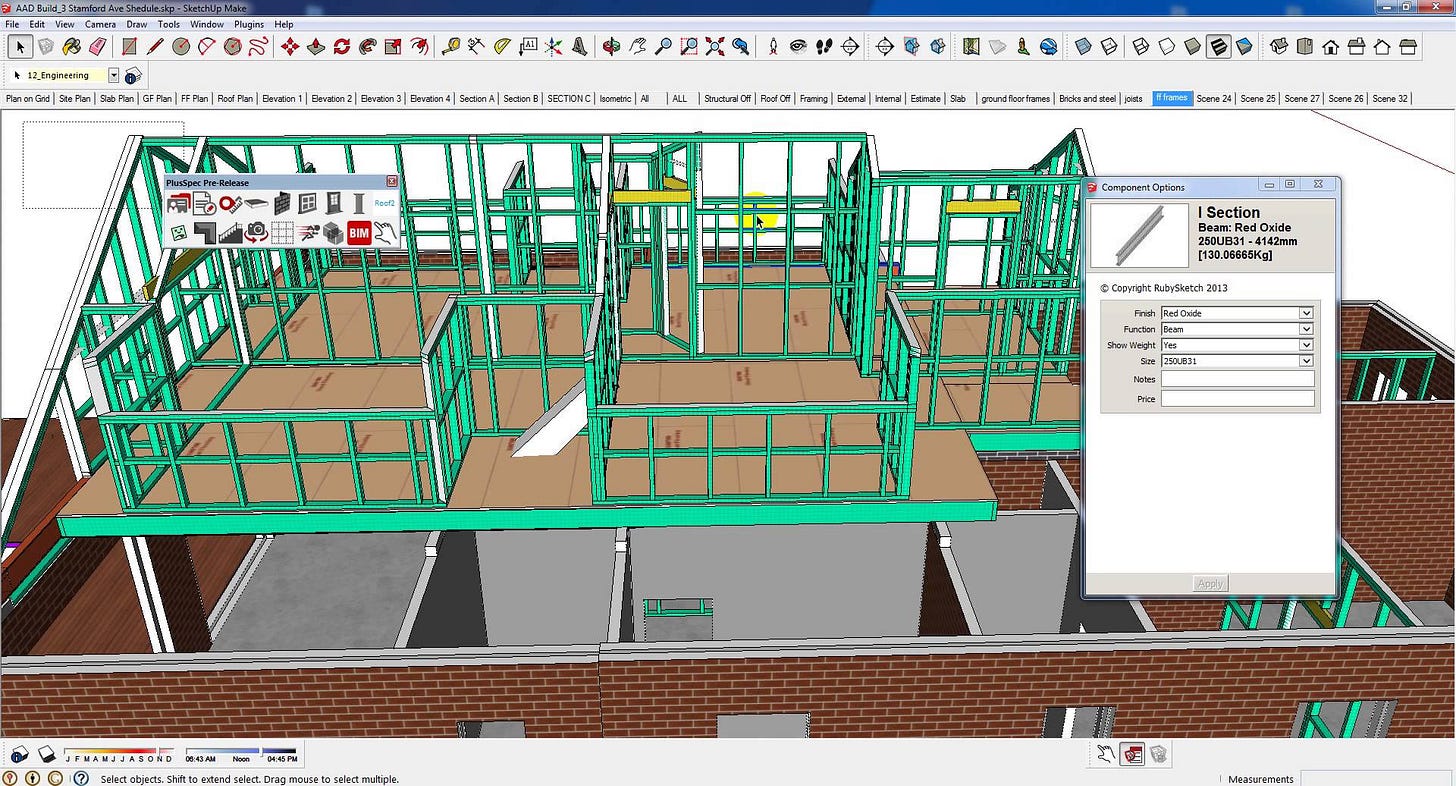
PlusSpec for SketchUp
Sketchup is the most popular 3D modeling tool for concept design with a base of 30+ million users. PlusSpec works inside Sketchup, taking advantage of such a large user base, to introduce new parametric power to draw, edit, and inspect BIM elements and produce building specification. There has not been any serious BIM plugin that helps speed up modeling, drawing creation, materials takeoff, and all the admin tasks and coordination that are usually less optimal to do in SketchUp. PlusSpec fills that gap quite well with a light-weight BIM approach and is ideal for small-mid scale projects.
But what might probably put many people off is the high cost of this plugin. This BIM plugin costs as much as Sketchup itself, and whether that cost is worth it or not is for you to decide.
Tightly Coupled Workflows
With the Tightly Coupled approach, systems are coupled through the Application Programming Interface (API) provided by the BIM system. In this case, graph-based systems communicate via the API of the BIM system, directly instantiating geometry in the BIM model each time the graph-based model is executed.
One of the earliest plugins that were developed for Rhino-Revit interoperability was Chameleon, which was released way back in 2012. It uses Chameleon Adaptive Component Systems (CACS) to translate geometry from Grasshopper to Revit. It has a bi-directional workflow where BIM elements created in Revit could also be translated to Grasshopper for manipulating parameters and re-imported back to Revit. Unfortunately, the plugin has not been updated in over 3 years and is not active anymore. But if you are still keen to use this plugin with Revit 2016, there may be a workaround.
Install Chameleon for Revit 2012 following the install instructions.
Copy the files in this folder: C:/Users/yourusername/AppData/Roaming/Autodesk/Revit/Addins/2012
To this folder: C:/Users/yourusername/AppData/Roaming/Autodesk/Revit/Addins/2016
Open Revit 2016.
Lyrebird is another plugin similar to Chameleon that also uses Revit Adaptive Components but is uni-directional only. Even this plugin hasn’t seen an update in over 2 years and is not active.
Let's take a look at those plugins that are under active development.
Hummingbird
Works well for simple projects with repetitive elements.
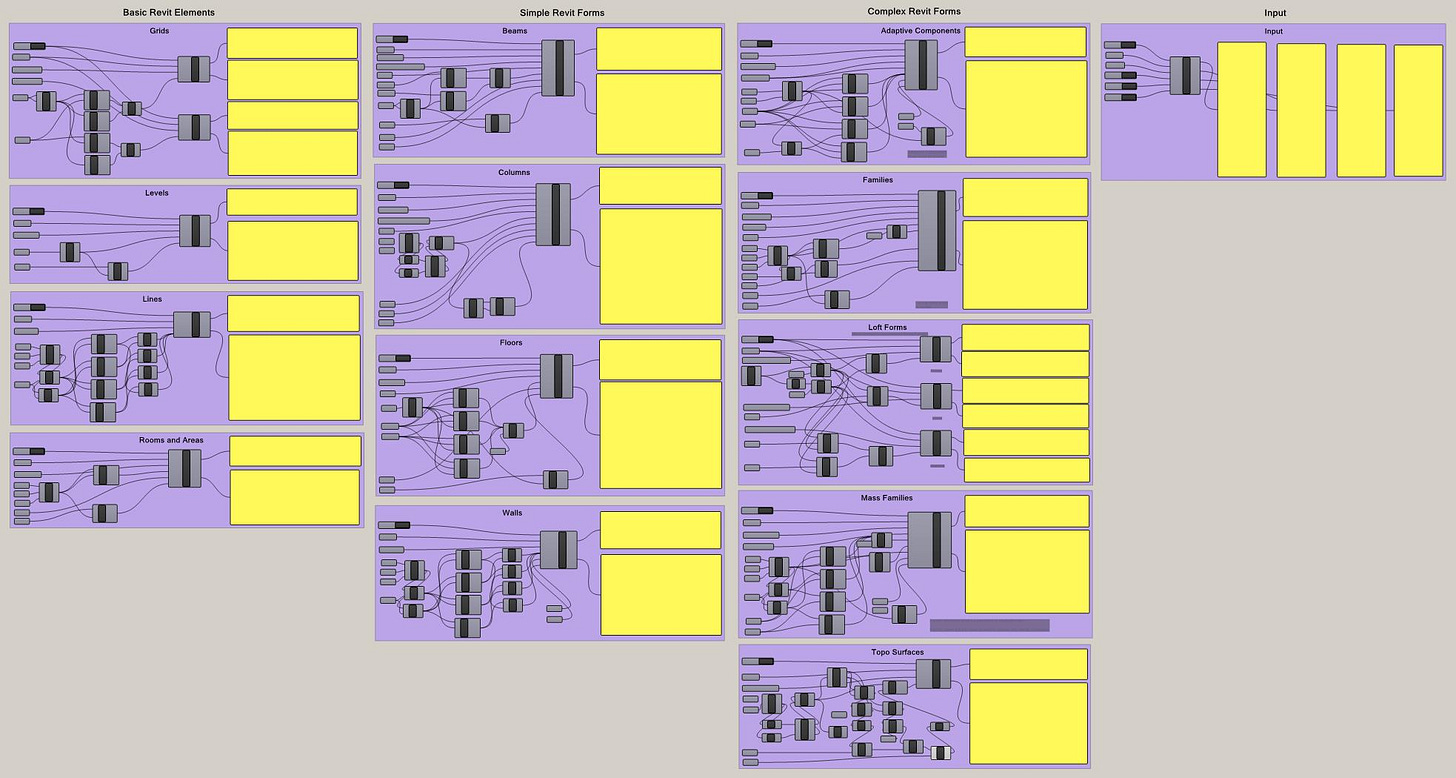
Hummingbird for Rhino/GH & Revit
Hummingbird was developed as a set of Grasshopper components that enables the creation of native BIM elements in Revit. The process involves exporting geometry and its associated parameters as a CSV text file. This file is imported into Revit using a plugin called WhiteFeet ModelBuilder which then recreates that geometry in Revit through a series of input parameters. This workflow is rather slow and tedious, especially where the model is quite large. Also since it cannot accurately transfer complex geometry such as tapering walls and doubly curved surfaces, it is quite limiting in its use case.
Grevit
A promising plugin for Rhino/GH & SketchUP to Revit interoperability.
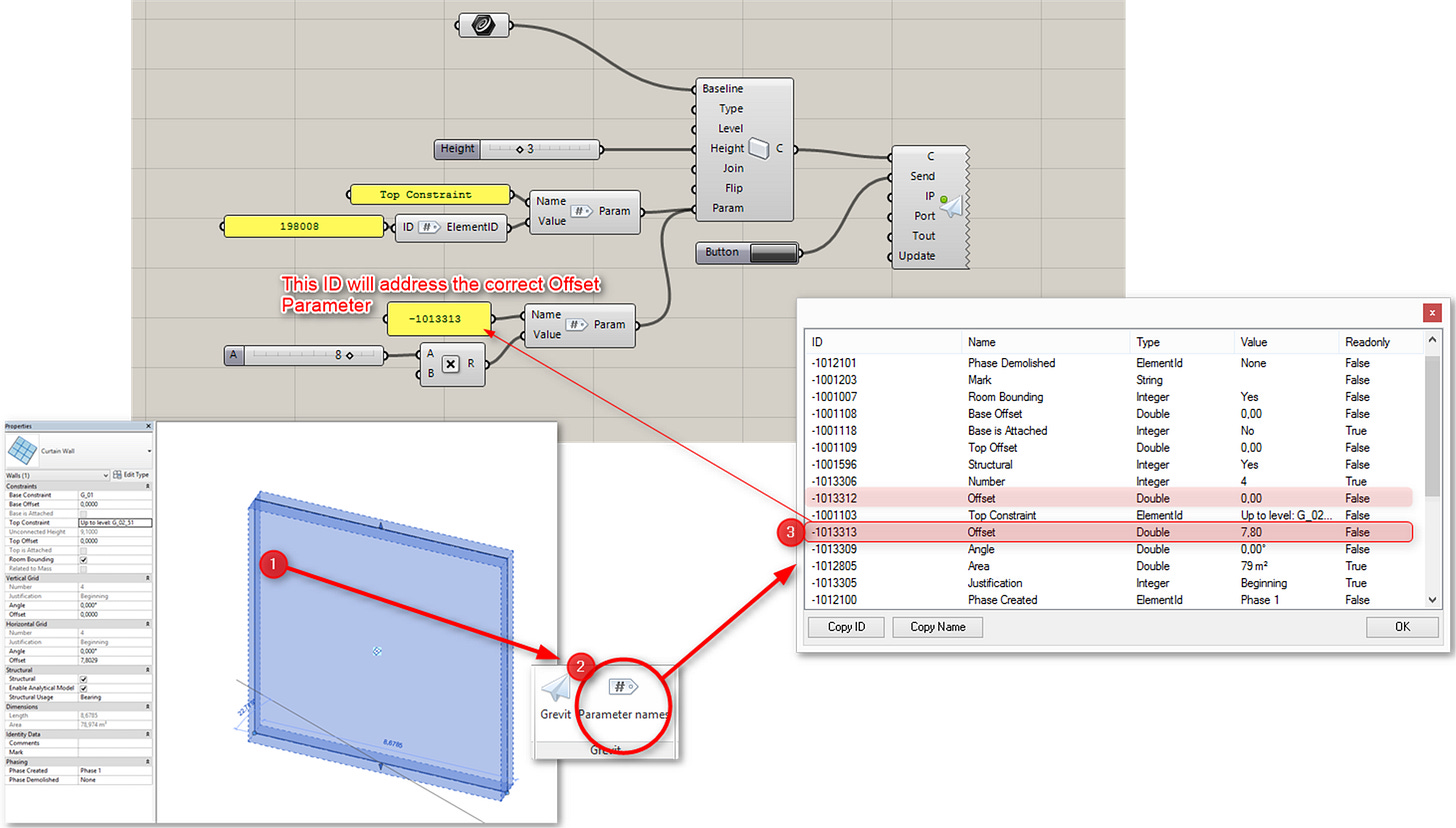
Grevit for Rhino/GH, SketchUp & Revit
Grevit allows us to assemble a BIM model in either Sketchup or Grasshopper and send the geometry to Revit or Autocad Architecture as native BIM elements. It can work concurrently such that a user working in GH and another user working in SketchUp can both send their models to the same Revit instance using Grevit. Every Grevit component instance gets a unique GUID when it is being created. In Revit, this GUID is stored in a parameter and is used to identify the element in Revit whenever an update is being pushed from GH or SketchUp. In SketchUp, the user has to simply name the SketchUp Components in his model as wall, floor, or column and import the SKP file into Revit using the Grevit SketchUp Importer.
Grevit is Open Source and still under active development. So the user may encounter a few bugs in the process.
Top 3 Computational BIM Workflows
All the plugins discussed till now link Rhino to Revit by calling the Revit API directly. So a lot of their shortcomings are mainly due to the limitations of Revit API. But when Autodesk, in 2014, introduced an open-source Visual Programming tool called Dynamo, it seemed to open up a lot of possibilities for better interoperability between Conceptual Modelling tools and Revit. Since then, a few plugins have been developed that translates Rhino/GH geometry to Revit via Dynamo.
3. Rhynamo & Mantis Shrimp
One of the better Rhino-Revit interoperability plugins.
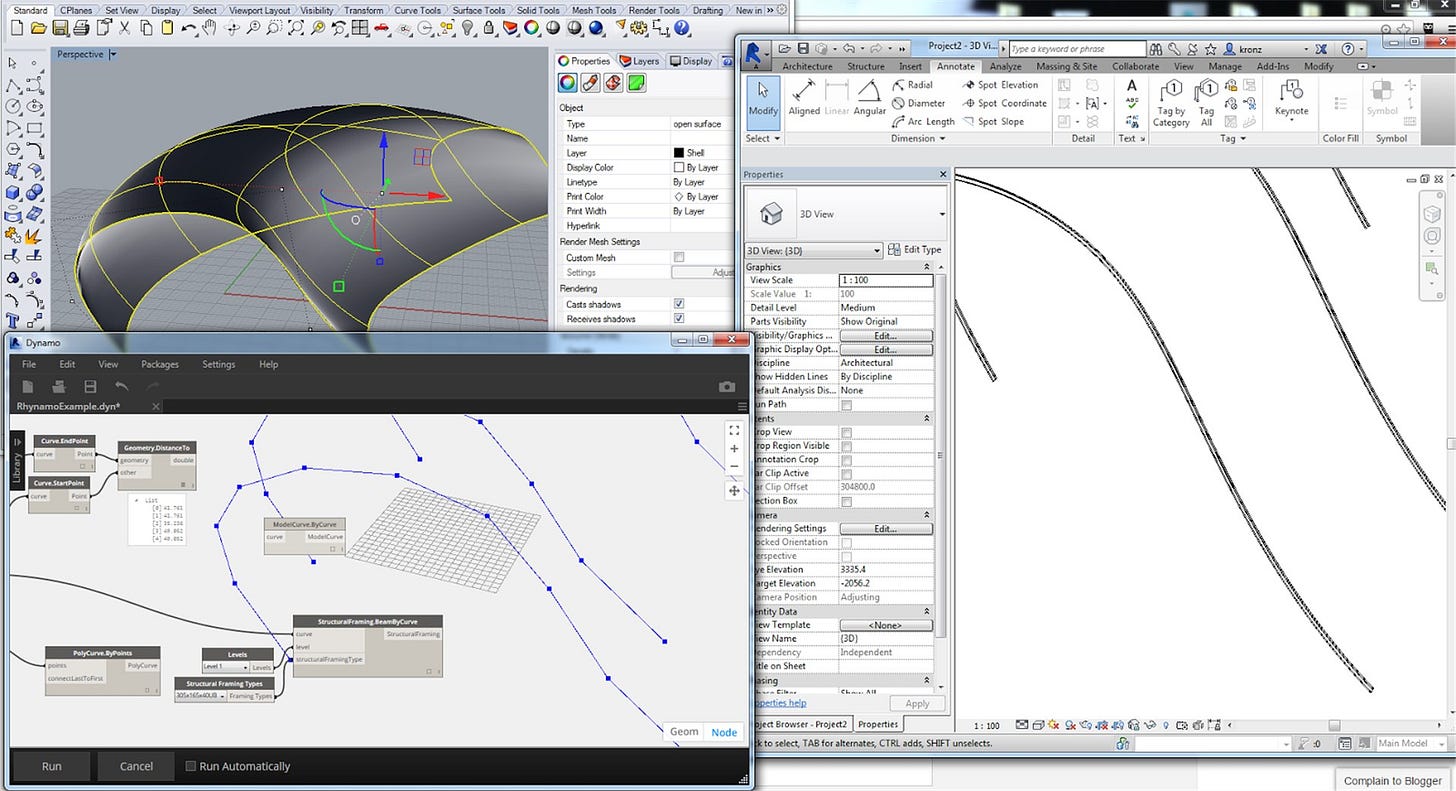
Rhynamo for Rhino & Dynamo; Mantis Shrimp for Rhino/GH & Dynamo
Rhynamo is an open-source plugin authored by Nathan Miller that enables the reading and writing of Rhino .3dm files inside of Dynamo. This plugin also allows users to create bi-directional workflows where one can author Rhino files from Dynamo. However, Rhynamo operates only with baked Rhino geometry and not directly with Grasshopper. So data management is an issue. As a workaround, one may have to use another GH plugin called Elefront to add attributes to Rhino objects. Elefront stores this data in a ‘Geometrybase’, thereby giving Rhino objects a layer of embedded intelligence. Once baked, this ‘nimble-BIM’ model can be transferred to Dynamo using Rhynamo.
Mantis Shrimp, similar to Rhynamo, is a Dynamo and Grasshopper interoperability plugin that allows you to read Rhino's native *.3dm file type as well as export geometry from Grasshopper. It is an open-source project written in Python in the form of a user object (on Grasshopper side for exporting) and custom Python nodes (on Dynamo side for importing).
With both these plugins, the user has to create and manage two separate dataflow graphs; one in grasshopper to communicate with dynamo and another in dynamo to communicate with Revit. This split may cause a lot of stress for users, especially when working in large projects, to create these dataflow graphs, collaborate on them with other users, and keep version control under check.
2. Flux
The future of software interoperability and collaboration.
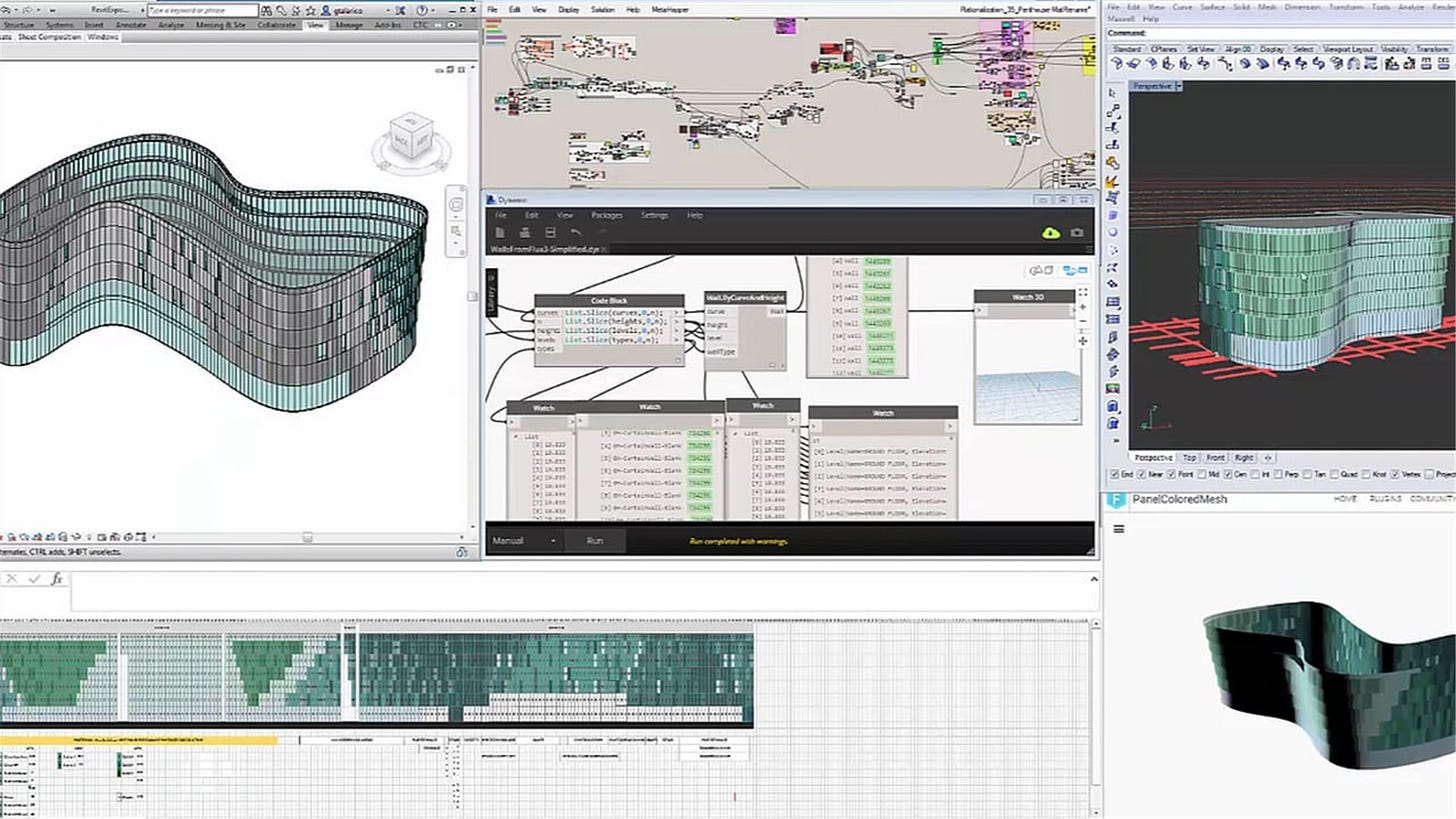
Flux for Rhino/GH, SketchUp, Revit/Dynamo
Most of the workflow discussed until now requires the user to merge data, convert it, and manually transfer the data to the tool of his choice. This workflow is not only tedious but also error-prone. In this aspect, Flux is probably the most promising because it provides cloud-based data exchange and collaboration without having to worry about interoperability. It is unequivocally focused on data rather than on files. The user can send and receive geometry and data from most of the common AEC tools (like SketchUp, Rhino/GH, Revit, etc.) currently in use.
The most useful aspect of Flux is its ability to exchange disparate pieces of data from multiple software and later combine it into a consolidated whole. It can, therefore, support any kind of computational task related to building design such as what-if analysis, evaluation of various criteria, simulation, and even generative design. A hint of the building cognition capability of Flux is showcased in the experimental tools and solutions of Flux Labs.
However, Flux may have a steeper learning curve compared to other plugins, mainly because of its focus on data. Like Rhynamo and Mantis Shrimp, the user has to create and manage multiple dataflow graphs (GH, Dynamo, Flux web interface), but the ease of collaboration and version control is much better comparatively.
1. GH-ARCHICAD Live Connection & Rhino-GDL Converter.
The best-in-class Computational BIM workflow ever.
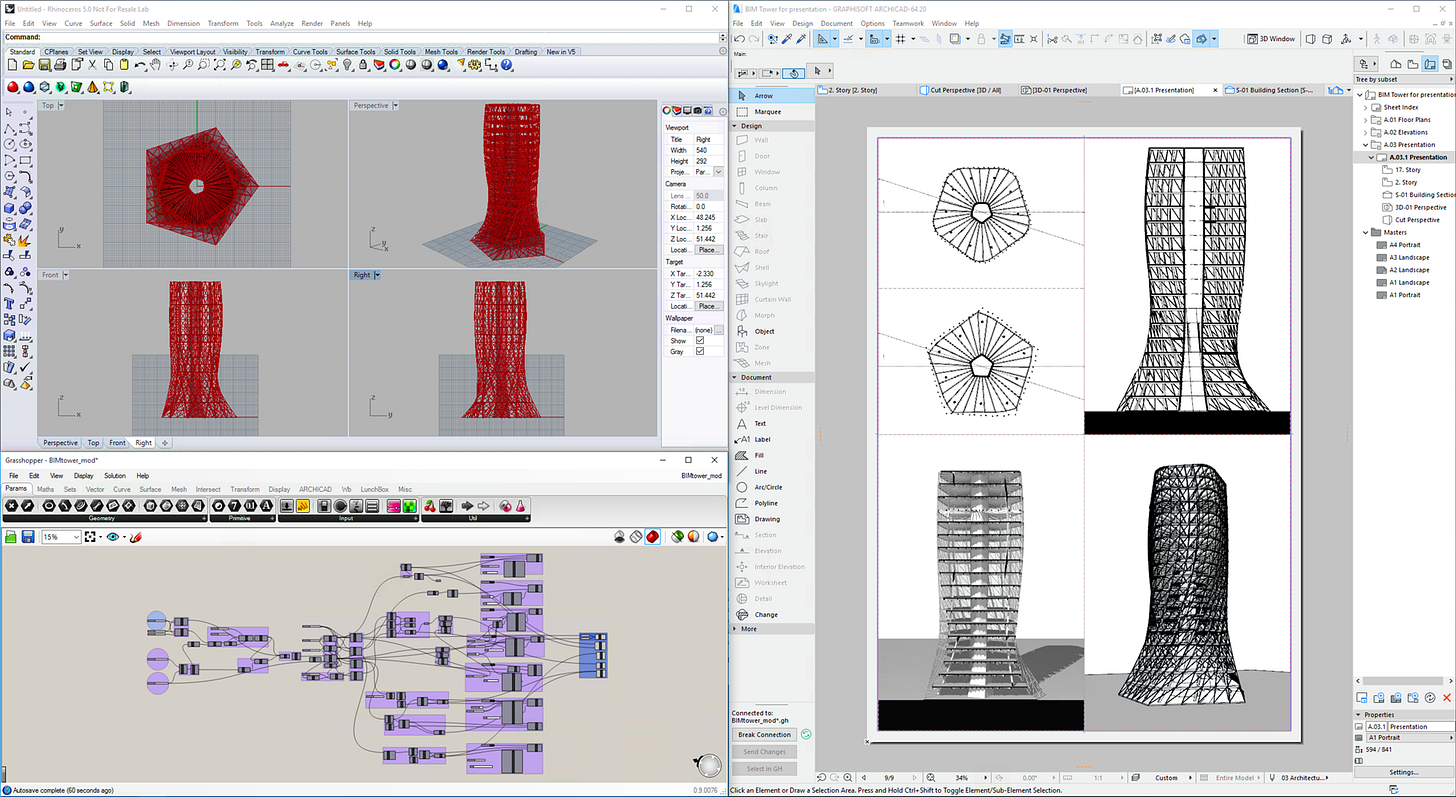
Rhino/GH-ARCHICAD Live Connection
Rather than re-invent the wheel and develop an algorithmic design tool from scratch, Graphisoft decided to integrate with the most popular application for that purpose, Rhino/Grasshopper. The Live Connection tool leverages the strengths of three design environments: Rhino for advanced 3D modeling, Grasshopper for algorithmic design, and finally ARCHICAD for BIM.
Unlike the many plugins that exist to enable Rhino-Revit interoperability, ARCHICAD’s integration with Rhino/GH goes a lot deeper, with a ‘live connection’ that enables real-time, bi-directional geometry transfer between the two applications. The connection is actually ‘live’ and operating in real-time, allowing users to conceptualize building forms and create native ARCHICAD components directly from Rhino/GH interface. In addition to creating the geometry of the components, users can also control other input parameters such as surface material, layers, dimensions, colors, etc.
The Live Connection, in comparison to all other plugins, is extremely simple to use, fairly quick, and works like a charm every time. A big advantage of this workflow over Rhynamo, Mantis Shrimp, or Flux is that the user has to manage only one dataflow graph in Grasshopper that allows for both Parametric exploration and BIM interrogation. Here is a wonderful case study of the process.
Another nifty tool is the Rhino-GDL converter that allows users to save a selected part of a Rhino model as a native ARCHICAD object file (.gsm or .lcf) format. Though this is not a ‘Live’ Connection, it is still a very useful means to bring organic forms that can be modeled directly in Rhino into ARCHICAD, without any scripting.
Conclusion
In a previous blog post, it was discussed why it is often better for designers to create a federated BIM model using Computational BIM workflows rather than struggle with the limitations of any one BIM system.
This blog post aims to showcase, in detail, the many Computational BIM workflows currently in use in the AEC industry. The idea was to adopt a tool-agnostic approach in dissecting the advantages and limitations of each of these workflows. While the top 3 workflows have been picked for the benefit of the uninitiated, there are other factors like cost, that needs to be taken into account when making a decision. So, it is strongly advised to adopt a ‘horses for courses’ strategy when it comes to choosing the right tool for your job.

